Add or remove a table or view
Adding Tables
To work with tables and views in your query, you add them to the Diagram
pane.
1. In the Diagram pane of the SQL Query
Builder, right-click the background and choose 'Add Table(s)...' from
the shortcut menu.
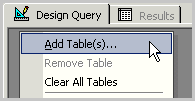
2. In the Add Table dialog box, select the tab for the type of object
you want to add to the query.
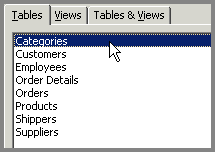
3. Double-click each item you want to add. When you finish adding items,
click Close.
The SQL Query Builder updates the Diagram pane, Grid pane, and SQL
pane accordingly. Alternatively, you can drag objects from the Object Browser onto
the Diagram pane. You can drag a table or a view.
Tables and views are automatically added to the query when you reference
them in the statement in the SQL pane.
Removing Tables
You can remove a table or view from the query. Removing a table or view
does not delete anything from the database.
In the Diagram pane, select the table or view and then press DELETE,
or right-click the object and then choose Remove Table. You can select
and remove multiple objects at one time by choosing 'Clear All Tables'
option.
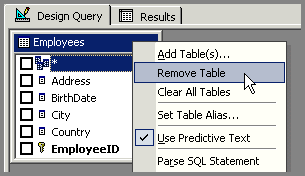
Related Topics:
 How to create a view How to create a view
About SQL Query Builder
SQL Query Builder Layout
Add a column
Customize the table
and view names
Customize the column names
Using criteria
to retrieve certain records
Expression Builder
Using wildcard characters
Comparison operators
Logical operators
Mathematical operators
Show or hide
a column in a view's results
Group Rows in query results
Results Pane
|